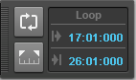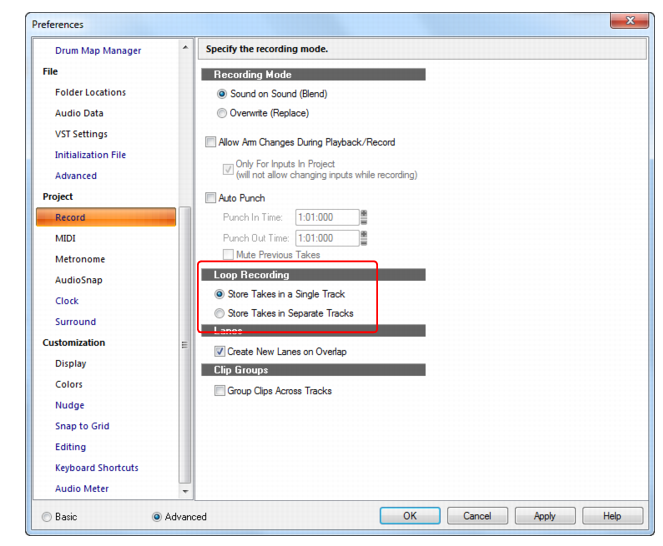When recording a vocal or an instrumental section, you might want to record several different takes so that you can choose the one you like best. You might even want to record several takes to double a part or merge the best parts of each.Normally, to record each take you would have to arm a track, start recording, perform the take, and then stop recording. You can record multiple takes more easily using a feature called loop recording. Loop recording lets you start recording and record as many takes as you like, all in a single step.SONAR loops between the loop start and loop end time, allowing you to record one take on each pass. SONAR creates a clip for each take. You have three choices for where these clips are stored:



in the bottom left corner of the Track pane (each take will have its own Mute and Solo buttons).
Tip - Searching Documentation
Tip: To search for a specific topic, type your search query in the Search Cakewalk.com field at the top right of this page.
When the search results appear, click which product's documentation you would like to search to filter the search results further.
Note - Using Offline Help
Note: If you prefer to always use offline Help, go to Edit > Preferences > File > Advanced in your Cakewalk software and select Always Use Offline Help.
If you are not connected to the internet, your Cakewalk software will default to showing offline help until an internet connection becomes available.